Wondering how to combine gift cards? Keep reading!
Do you have gift cards lying around or in your purse or wallet with a small balance left on them?
Have you been carrying them around for a while, unsure how to use them? Wondering how to combine gift cards?
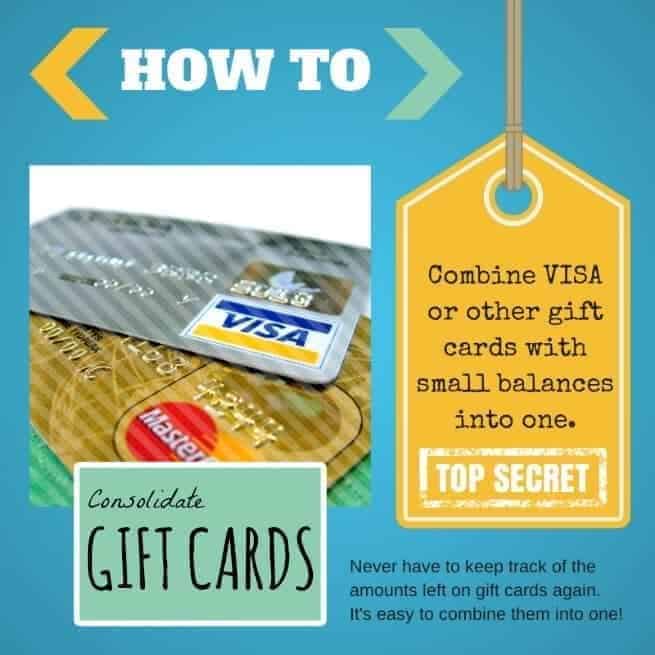
Contents
You can't just take them to the store and use them because you have to know exactly how much is left on them, and often it's just not worth the effort to deal with using a $2.49 gift card than having to use your credit card for the rest of your purchase. Not to mention the dirty looks you'll get from the customers waiting in line behind you.
Well, I have a solution for you if you have a small amount left on a gift card so you can make sure those balances don't go to waste, you don't annoy anyone, and you don't waste a ton of time and energy trying to figure out a way to indicate how much is left on each card, so you have it easily accessible when you go to the store.
This solution only works on gift cards with a credit card logo such as Visa, Mastercard, or American Express. Any card you can use at ANY store.
How to combine gift cards
Note: You may have to REGISTER the card with the bank in order to use it, especially with American Express. So if the transaction doesn't go through, you may have to call the issuing service and assign your name, address and phone number to the card. Make 100% sure they match your Amazon account.
The newest update is simpler than 'email gift card' method previously used to combine various kinds of gift cards.
- 1: Gather all your old gift cards that still have small balances on them. No amount is too small. Get them all!
- 2: Check the amount of the balance of every gift card you have. You MUST know the exact amount to be able to complete the process.
- 3: Log in to your account and go to the gift cards page on Amazon.com. Select Amazon 'Reload Balance Page'.
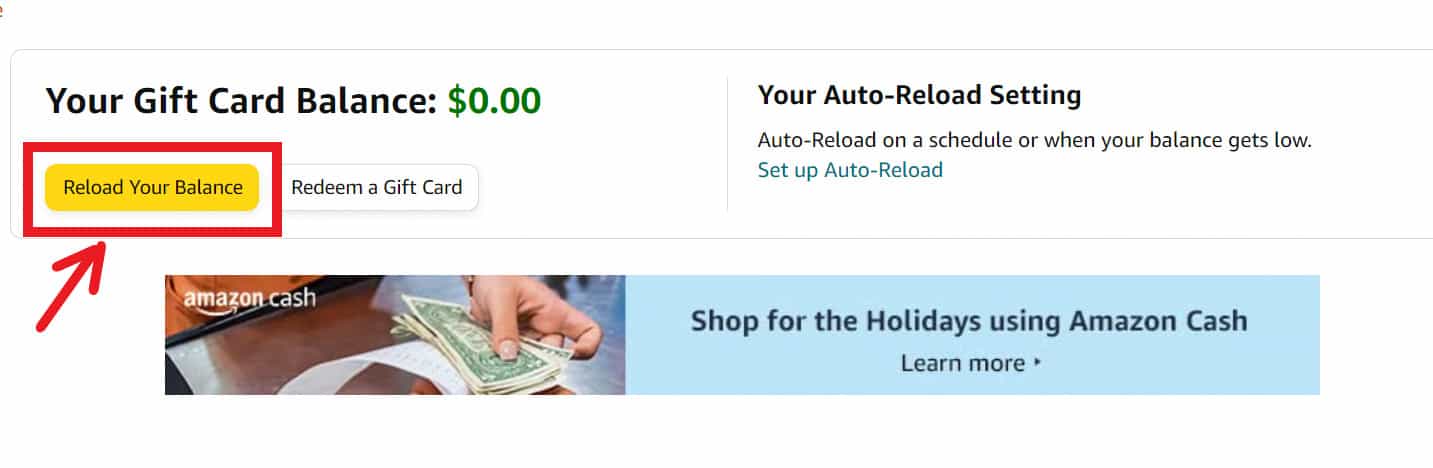
- 4: Grab one gift card and type the EXACT amount you have in it. The good news is there is no minimum amount. You can really use up every cent you have in each of your various Visa gift cards. Then hit 'Buy Now'.
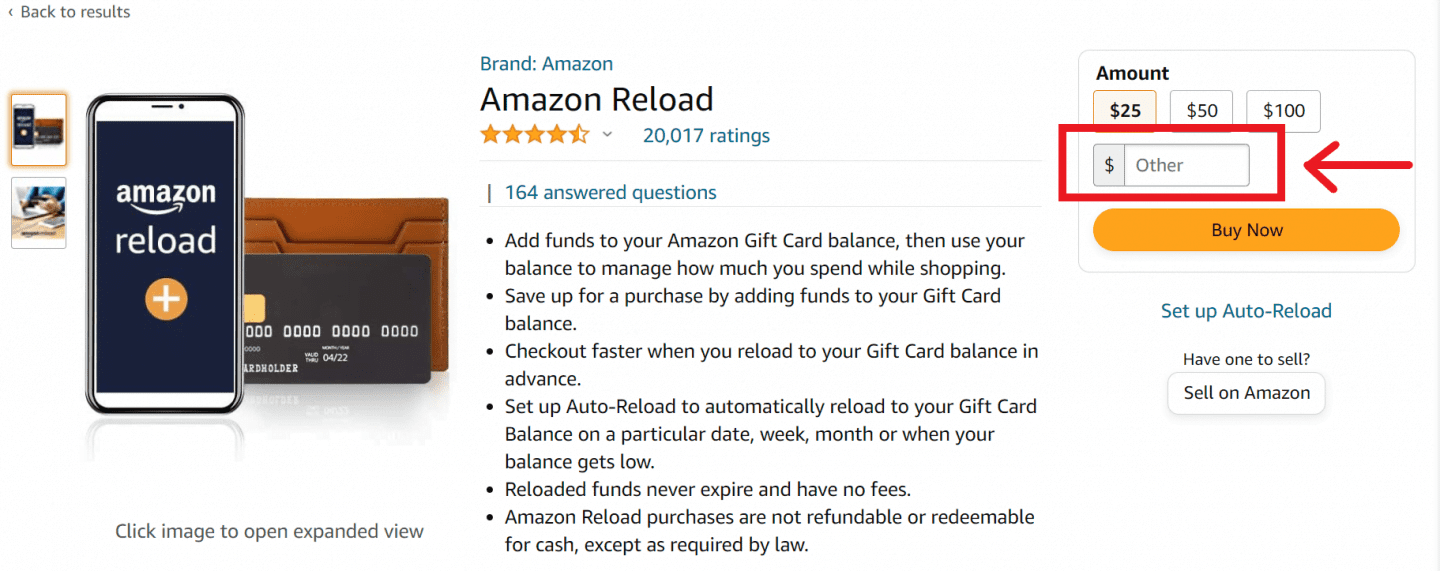
- 5: Choose 'Add Card'. After that you have to enter all the required information, including the card number, Name on card, and Expiration date. Always double check every single thing your write. Then, choose 'Add your card'.
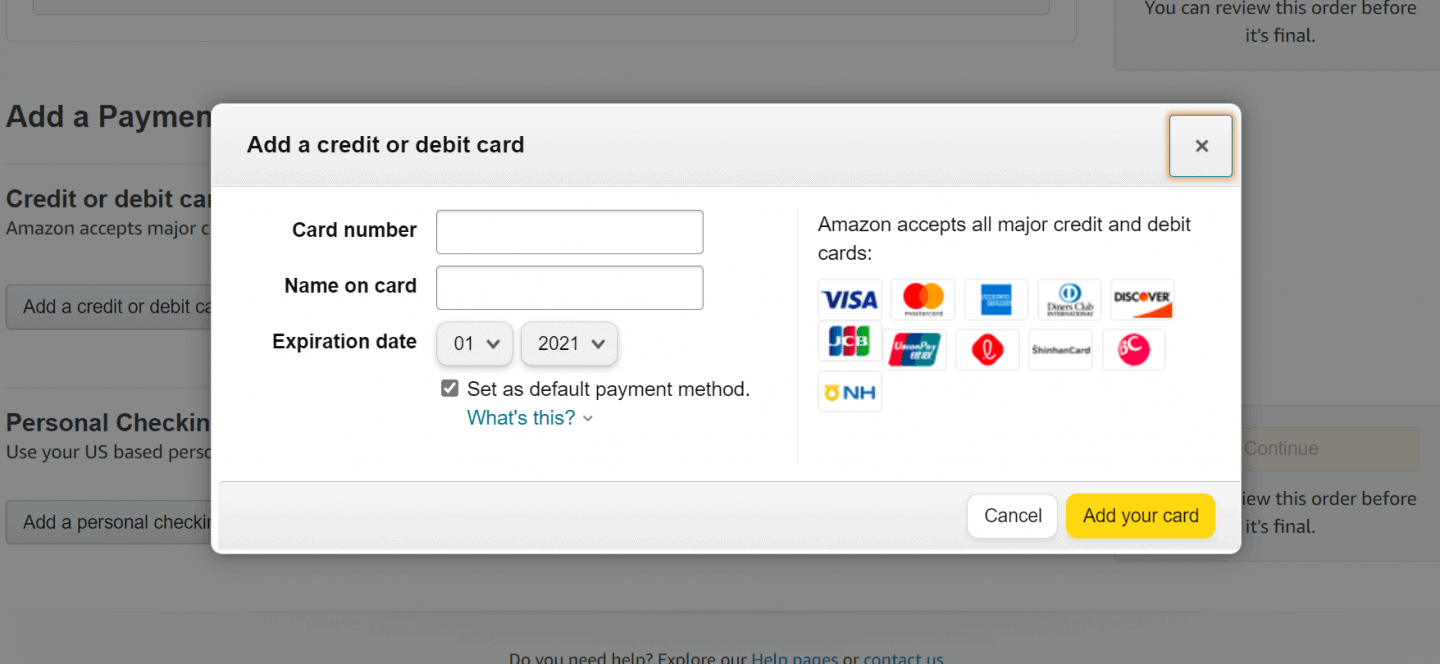
- 6: Enter your address information and then select 'Use this Address' button.
- 7: Click 'Add Card'.
- 8: Make sure you receive this message: 'Thank you, your reload order is placed.'
- 9: Repeat the steps above for each of the gift cards you collected that have small balances on them.
- 10: After you add all your Visa gift cards (Mastercard or American Expressgift cards can also be added by using the above steps) you MUST clean up and remove all of the cards to avoid further issues.
Now you have all of your miscellaneous small balance gift cards added up in a single location, and you can easily use them on a purchase when you checkout items listed on your online shopping cart on Amazon.com.
The good news is there is no more minimum amount to be added to your balance, unlike the old 'email gift card' method that could only accept at least $1.
Moreover, there is no expired gift card balance so that you can save your money until your next purchase. With simpler steps and a more convenient process, you can easily combine all of your small gift cards.
Combine visa gift cards
You can also use your Visa gift cards to purchase an e-Gift Card on Amazon. Then your gift card balance will automatically be reloaded with the exact balance you previously had on your Visa gift card. This method is slightly complicated, but can always work as a great solution to combine all your Visa gift cards.
- 1: First, you have to know the exact amount you have on your gift card.
- 2: Log in to your Amazon account and select 'Amazon Gift Card' tab.
- 3: Choose 'e-Gift Card'.
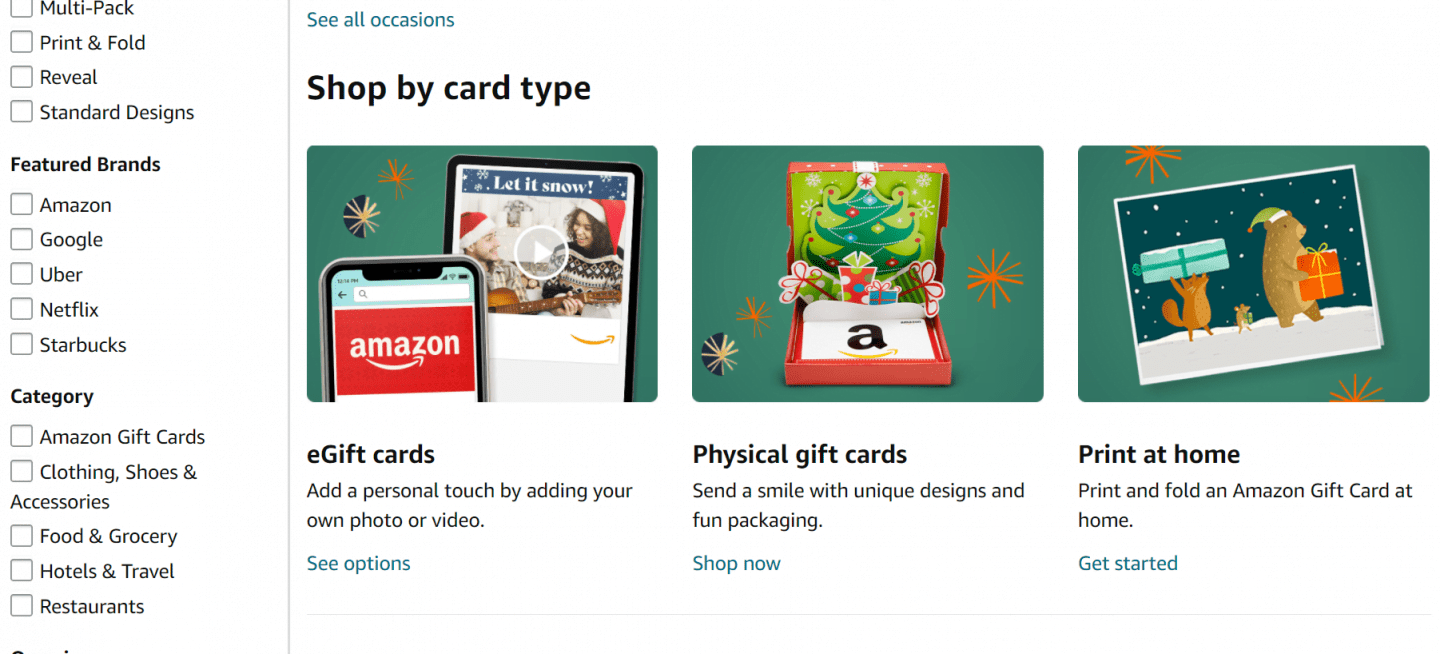
- 4: Choose 'standard' gift card under 'Gift Card Design'
- 5: Enter the EXACT amount of your Visa gift card.
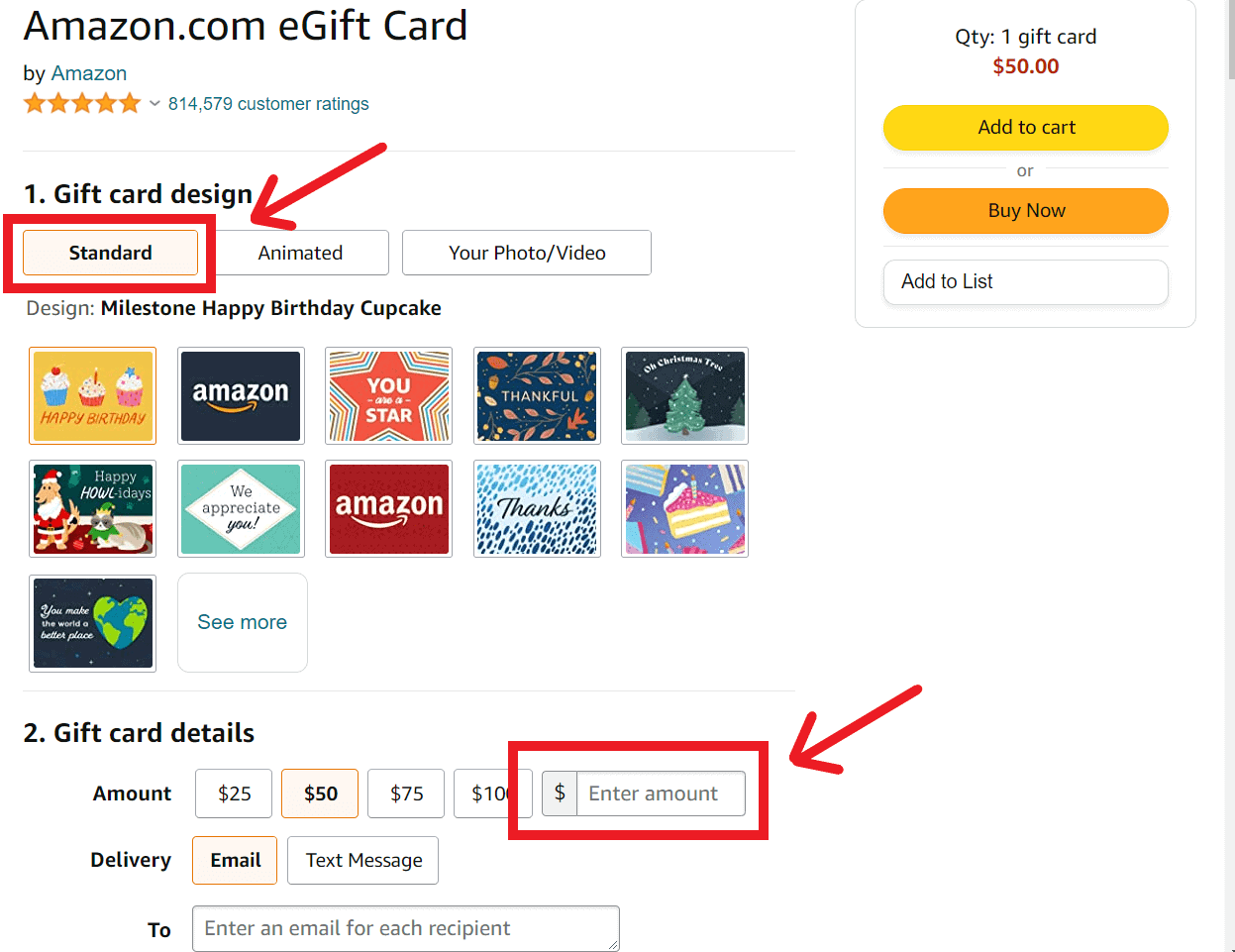
- 6: Click 'Buy Now' and then 'Add a credit or debit card.'
- 7: Make Sure the gift card is selected.
- 8: Hit 'Place your order.'
- 9: Go to your email, open the email from Amazon and choose the 'Apply to your Amazon Account' button.
- 10: Your Visa gift card balance has been added to your Amazon gift card balance.
How to redeem your gift cards
- 1: Collect all your gift cards that still have small balances on them.
- 2: Log in to your account. Create one if you don't have an Amazon account.
- 3: Go to the gift cards page on Amazon.com and select 'Redeem an Amazon Gift Card'.
- 4: Grab one of your gift cards and enter the claim code. If you are unsure what the claim code is, follow this guide: The amazon claim code consists of 14 or 15 characters (can be letters and numbers). You don't need to type the dash (-). If you have physical cards, peel the coating and find the 14 or 15 characters claim code on the back of the card. For a printed gift card, you can find the claim code on the receipt. Double-check the claim code every time you enter one.
- 5: Hit 'Apply to your balance.'
- 6: The balance in the gift cards will be added to your Amazon gift card balance.
- 7: Repeat all the steps for other gift cards you have.
How to add a balance
Forget the complicated steps and reload the balance with your debit cards, credit cards, or prepaid cards. There is no minimum amount and much fewer steps now.
- Go to 'Add funds to your gift card balance.'
- Enter payment info with the exact amount you want.
- Your balance is added in less than 5 minutes, and you can directly purchase by clicking 'buy now.'
Alternative way to add money
If you don't have a debit, credit, or prepaid cards, there is another alternative you can follow:
- Go to a participating store.
- Access your barcode. First, access 'View your barcode' on your 'Amazon Cash' from your smartphone or print your barcode, then save it to your home screen or your digital wallet.
- Show the barcode to the cashier in the store. You can also provide your phone number connected to your Amazon account.
- Give the cashier the amount you want to add to your Amazon gift cards.
How to set your auto-reload
The auto-reload setting will add funds to your Amazon gift card balance automatically. You can set it under two circumstances:
- On a scheduled time that you set.
- Whenever your balance is below an amount you set.
These are the simplest steps to auto-reload your gift card:
- Go to 'Auto-reload setting.'
- Choose a reload type.
- Input the amount and choose how often you wish to add a balance to your gift card.
- Choose a payment method.
- Click 'Save.'
This way, you will feel more comfortable making an online purchase as you always have a sufficient balance.
How to make a gift card purchase
You can also shop gift cards and give them to the people you love or your clients as a present for special occasions, like birthdays, thanksgiving, Christmas, weddings, etc. Visit Amazon gift card shop and choose among many options available, including e-gift card, physical gift card, or print-at-home version.
You can also customize your purchase by adding photos, choosing the box, bag, envelope, or tag. Decide which gift card you wish to purchase and select all the choices you want to customize your gift card.
For your convenience, an Amazon gift card has no expiration date. It also has no fees. The best thing is you can have FREE one-day shipping if you click the shipping option when you checkout for your physical gift card.
What if your gift card got rejected?
The reasons can be one of the following:
- The dollar amount is too low.
- The prepaid card is not issued in the US.
- You buy from merchants outside America.
- It has not been registered. If it happens, register your billing address with the card issuer. Complete the registration by looking for a contact website or phone number on the back of the card.
Can you stack Amazon gift cards?
Yes, you can stack your Amazon gift cards by adding them to your balance. Click 'Add Balance' and add your Amazon gift cards one by one. During checkout select 'Use Your Amazon Balance' to complete your payment.
Things to consider
Although using gift cards give you a lot of advantages to purchasing online or in a traditional grocery store, you have to understand the following things for a more comfortable shopping experience:
- Multiple store gift cards can be used, but only one bank card is accepted in a single transaction because there is only one bank or credit card field.
- If you use one bank card and a store gift card, make sure that they cover the entire amount you need. Otherwise, your purchase will be rejected.
- Although nearly all brick-and-mortar businesses accept multiple cards (Visa, MasterCard, and American Express), but in Amazon, we cannot use multiple accepted cards. However, we can only use one accepted card and an Amazon gift card together in a single purchase.
- Ensure that the combination of store gift cards and the accepted bank card covers the full amount of the transaction. Otherwise, your purchase cannot be processed.
- Listen to what a gift card expert, Shelley Hunter, said, including using a general-purpose gift card to purchase an e-gift card (such as Amazon or Walmart gift cards) to be used to buy products on a particular site.
- In a specific case, you can use a little creativity. Place an order by phone and ask customer service to use up all the balance in your gift card. Then you can pay the rest by using your accepted credit card.
- Some gift cards are issued by a third-party provider like Cashstar, such as Walmart or Target. Consider that a different company has a different set of rules in using gift cards. You have to understand that every gift card is the property of its respective owners.
Amazon's Gift Card Updates
I try to keep this article updated with Amazon changes. Would you mind letting me know if anything changes, and I'll update this article for the next reader?

Mandy
Wow...I never knew you could do that. I'm so glad you posted this...I have several small balance gift cards just taking up space in my wallet. I love shopping at Amazon, so this was really helpful. Thanks Kim!
Mama B
wow, this is awesome! thanks for sharing 🙂
Kathie
I am so very happy you posted this. Thank you!!! I, like the others here, had a little wallet almost full with gift cards with $3, $4, $6.. etc, on them, that I've been carrying around for years. Yes, I know I could use multiple GC on store purchases but I hate holding up the checkout line while the cashier applies all my cards. This was so very helpful. I never would have thought of purchasing amazon GC with each. It worked like a charm. I'm happy to not have to carry those cards around and more than happy that they were put to use on the purchase of the kindle I've been wanting. So thank you!!!!!!
Rose
Thank you so much for posting this. I had three gift cards all with small balances under $5 taking up space in my wallet for about a year. I refused to throw them out because I am the type of person who doesn't even pass a penny on the sidewalk without picking it up. I was able to **finally** use them. Your suggestion worked perfectly - and then I applied my new amazon balance towards the purchase of two books that I had been meaning to buy. Thank you for your in-depth instructions.
Seneg
Problem is when you add a new card to your Amazon account they charge $1.00 to the card first before they charge the gift card amount. The transaction is denied because you are short one dollar. You then have to wait a few days for the dollar charge to come off and do the whole thing over again. Amazon shouldn't charge the $1.00 the second time. So it can be a little more difficult than stated.
Kim
Actually it doesn't. I have done this 100 times or more for amounts as small as 22 cents and it works every time, the first time.
ficklefrannie
You are a genius! I've only been using my bank's gift cards to curb my holiday spending. So I have quite a few cards of random values. And sadly, this never occurred to me although I did most of my shopping online.....
Owen
Great idea but I tried to register three cards all from Wells Fargo. I successfully registered the first one with .64 on it and proceeded to register another for $3.43 and $21.15, respectively. The second and third registrations appeared to work but then I received and email stating that Amazon was having trouble with the payment, privacy would permit disclosure of why it was declined and that my order had been cancelled. I tried each twice more and, in each case, they failed. Amazon insists on a "name on the card". I wondered if the literal Your Gift Card was a problem but it was the same with the first card. So far. I have only succeeded to the tune of 64 cents.
Beth
This is the same problem I am having. I had 3 gift cards all with under $5 on them and only one of them (an AMEX gift card) worked. I have two others with MC logos and Amazon will not accept them. This is very frustrating.
Kim
Did you register them? They should have info on the back from where they were bought. Then you call them or go to their website and add your personal details.
Kim
I'm sure they messed up the registration. I would call them again.
Marirose
This is so helpful, wish I had known about it before I've thrown cards with $0.86 left (for example). No longer! Extremely useful! Thank you 🙂
Tami
I can't seem to get this to work. Amazon keeps rejecting the purchase. I tried to register the cards on the individual sites but they only allow you to register a zip code. Amazon requires a "name on card". What are you entering in this field?
Jay
I don't know about the first part but for the name, I just put
in my name - even though it wasn't on the card - and it worked fine.
4AD
This was perfect and easy. A little time consuming, but no issues! Thank you for sharing!
Helped tons!
Jay
Worked Great !! Had these cards forever - some getting charges. Wish I found this sooner. Thank you very much !!!
Cara
This was the BEST advice ever!! I was able to use up all of my balances and ended up with about $18...sweet!! I read another article that gave this same advice but said amazon.com gift cards started at $5.00. Maybe they changed it to .15 cents. Amazon has made it soooo easy for people to shop with them. It's amazing other large companies don't catch on because they sure are missing out. This worked out fantastic for me because I often shop with amazon so the money will def not go to waste. THANK YOU!!!!
Misha
This is an awesome idea and it worked for me flawlessly! I had a stack of American Express gift cards from over the years with balances from $9 to .89¢. Its a bit tedious but its also fun and worth it!! After consolidation my balance was $138.02! Just a note, whenever I receive a gift card I always call the number on back to register it with my name and billing address so I can shop online with no problems. Thanks so much for this amazing idea!
Kimberly Grabinski
I'm glad it worked for you!
Jen
You. Are. A. Genius!
yeshu
This works, but I have read on some forums that amazon might ban you if you abuse this too much
Henrietta
You rock, Kim! I just cleaned out my purse and found some gift cards, so I Googled "consolidate gift cards into one" and your site popped up! I was able to add $28.31 from 4 different cards to my Amazon account. thanks so much for the easy tutorial, I never thought to use the Amazon gift card service this way!
Rachel R.
Awesome; thank you! I don't have a smartphone, so all of those other "credit card payment" consolidation options don't work for me, but Amazon I can do. 🙂
Nadia
Hi there, hopefully I'm made a reversible mistake.
I was able to do step 12, but when I received the email I have no "claim code", just an order number: "116-********-0294654".
Please help me :S
Kimberly Grabinski
You will receive 2 emails. The first will be a receipt for your purchase, the second will be the claim code. If you don't get the claim code, they will send you an email telling you there was a problem.
nadia
Hi Kim. They told me they couldn't process order. Thanks anyway.
FYI: I'm doing this with my Spanish Gift card and Spanish Amazon account. So European customers, don't try this.
jasmine
thank you so much for this!!!! you are amazing
Dee
I've done this and you're right, those odd dollars and cents add up and even if I only get a $1.99 Kindle book it's worth it to me.
Hope
I had four card that I wanted to add. It worked the first time, then the second time the email said my banks couldnt provide them with information, which was weird because technically it not involved with the bank
Dan
Some of the gift cards require you to register at the gift card company's website, so that you can enter your information and the card will validate when you use it to check out.
DK
totally works. thanks!
By far the best solution to combining the gift card balances I've seen yet.
Samantha
Awesome! Worked Great!
Tyler F
This is brilliant! I was going to use google wallet, but since they charge 3%/30c (minimum) and I have mostly cards with <$2 on them, I wasn't looking forward to losing a significant proportion of my money. Its not much, but it was going to add up over several cards. Thanks!!
carmen
For step 3 it says "Go to the gift cards page on Amazon.com and select and email gift card." I can't seem to find the thing to select email gift card?
Al Black
Wait, so...just so that I know before I do all these steps..it will only work on amazon?
Kim
This method is for Amazon because Amazon lets you buy a GC of ANY denomination, not just set amounts.
Kriss
Thanks Kim! Amazons pages have changed a bit since you posted this but it worked great! Thanks! Hope you still get credit. I used your link.
Barry
I have a question. My company wants to allow employees to buy gift cards and then donate them to victims of the Hurricane Harvey. Let's say I get 250 gift cards of varying amounts and I want to take the gifts cards and consolidate them into 50 big gift cards. Can I do this? if I can and I consolidate the cards into these "50" big accounts, can the gift cards be used at department stores, grocery stores, etc.?
Kim
I'm not sure if you can use an Amazon gift card to buy another Amazon gift card. You CAN use a Visa or Mastercard gift card and buy an Amazon gift card. So I don't understand why you would buy the 250 then want to consolidate them into 50. Just buy the 50 up front. And Amazon gift cards can only be used on Amazon.com. You *may* be able to buy other store gift cards on Amazon (I've seen them at times) but you'd have to look and see if they have any currently. Also, what makes Amazon's gift card program unique is that you can buy a gift card for random amounts like $27.56. Most gift card programs have set amounts - $10, $25, $50, etc. Good luck, that's a great thing to do!
Jeff
Thank you for mentioning this. I had a couple of troublesome gift cards that I was able to move to Amazon. Now I can finally use the value and get rid of them! I am always happy to see people like you who value their kids such that they alter their lives to be with them and still be successful. Good luck!
Bob
Still works but minimum is now $1
Chris
works like a charm!!! i had about a half dozen cards with $2 here and $4 there and combined them all onto my amazon account. using them to buy myself a birthday present!!!
btw. real person here.
Jenny
This makes me so happy. Was so easy and satisfying to combine them and throw them away. I'm your biggest fan! Thank you for posting!
Gift_Card_Guy
Thanks for this article. Very helpful! I just went through it for several cards that had small amounts. It worked well, but the first time I tried they did a 10 cent "pending transaction" prior to allowing, so the amount I reloaded was declined as it was short 10 cents. Just a heads up, seems like they change their proceeses over time. You'll want to do one card first, check the pending transactions on the card to see what Amazon does (these days its 10 cents apparently), then transfer 10 cents less than your balance. Hope this helps!
me
Your instructions didn't worked for me, so I RELOAD a giftcard and added all of my giftcards into one.
730 Sage Street
How is this different than what I'm doing? I consolidate my gift cards into one.
MHC
Thanks, Works great! I just bought the first card, linked to my account and then added about 10 more balances to it on the "reload gift card" option.
Kazuko
Unfortunately, I'm looking for redeem for gift cards with no expiration date, no Name on the card. The standard gift cards lol
730 Sage Street
I've never heard of "noname" gift cards. You buy a gift card for Starbucks, and gift it to a loved one.
Me
This is awesome, thank you so much 😀 we've had so many cards over the years that we let money just go to waste on, or nickle and dime it away. This SO helpful.
Pj
Please help me understand when you have put in all the small amounts in account and go to gift cards does it give option to different gift cards like visa or MasterCard or is this strictly have to shop with Amazon
730 Sage Street
Amazon! It is their service to help you consolidate gift cards you'd never be able to use.
Randy
No minimum and much less steps needed now. Just go to 'add funds to your gift card balance' enter payment info with correct amount and 'buy now'. Should be available within 5 minutes
730 Sage Street
Fantastic, thanks Randy! Glad to hear Amazon is making easier to combine and consolidate gift cards.
Jeanne Charlson
So if I have a few gift cards that have small amounts on them from (for example) Home Depot, HyVee, Lewis Drug, can I trade those all for one Amazon Gift card?
730 Sage Street
Absolutely, provided you meet the basic requirements I mentioned. As long as they have a payment processor logo like Visa, Mastercard, etc you can combine them into an Amazing gift card.
Kelvin Alexander
Hi! I just used you wonderful method and it worked nicely. Thank you! There was only one small thing now - it appears that the "any" amount added is now at least .50 cents. Thanks again.
Paige Wallington
The information in this article was very helpful! I tried others before finding this one and they were incomplete or incorrect. The instructions in this article were clear and I appreciate the pics of screens. Thank you for actually helping and not causing me more headaches!
Kaycee
thanks so much for posting this! i was holding onto my gift cards with less than $1-4 remaining balance and some odd cents for the last 5 years and i've finally been able to shred them with your method!
one update tho, there is a minimum amount - it's $0.50. found out when i was trying to purchase with my $0.13 gift card, but it didn't work.
thankful thally
thank you for this helpful advice. i just consolidated five gift cards. i am kissing you in thanks